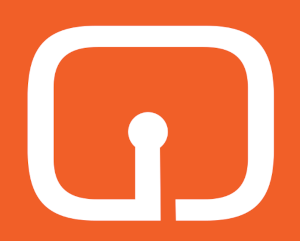This is a description on how to get Debian GNU/Linux with XFCE4 on the GPD Pocket 3.
My goal:
- get all hardware working
- use the GPD Pocket 3 for illustration with Krita
- use the GPD Pocket 3 for music making with MusE
- use the GPD Pocket 3 as a normal laptop
- use the GPD Pocket 3 as a tablet for reading etc
- keep the original Windows installation
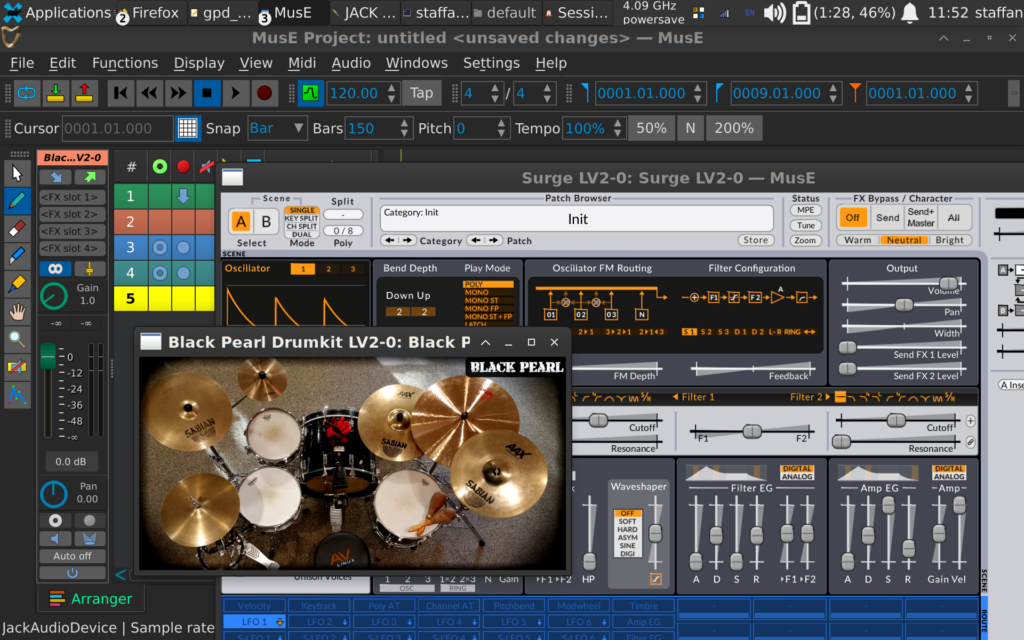
Installation
Download Debian 11 Stable with Gnome and non-free drivers. The reason to download Gnome is that the login screen and on screen keyboard will work. Also, even though I prefer XFCE4 I still like to try out and use Gnome from time to time.
Install on the drive not used by Windows. I decided to partition this drive into two large ext4 partitions and one 16 GB swap partition, because I want to try other distros in the future.
You can select the boot drive by holding down Fn and pressing F7 repeatedly.
The installer will tell you it is missing firmware for WIFI. You need to connect to Ethernet.
When Debian is installed, boot into it and install firmware-iwlwifi. Reboot to get WIFI running. Make sure you enable the on screen keyboard.
Add yourself as sudo. I prefer to add a line to /etc/sudoers:
username ALL=(ALL) NOPASSWD:ALL
Replace username with your user.
Change Debian stable into testing by editing /etc/apt/sources.list so it looks like this:
deb http://deb.debian.org/debian/ testing main non-free contrib
deb-src http://deb.debian.org/debian/ testing main non-free contrib
Run
sudo apt-get update && sudo apt-get upgrade
Switch to XFCE4 by running
sudo tasksel
Add xinput
sudo apt install xinput
Reboot and log in to XFCE4.
Screen size
Make things larger: Settings > Appearence > Fonts > DPI: 192.
Right click the top panel and in Panel > Panel Preferences adjust Row size to 48 and for icons turn Adjust size automatically on.
Screen rotation
Download my three scripts and put them in a folder.
Link the scripts to keyboard shortcuts: Settings > Keyboard > Application shortcuts. I linked rotate_right.sh to Ctrl + Alt + R, rotate_normal.sh to Ctrl + Alt + N and pinch_zoom_fix.sh to Ctrl + Alt + 1. Note that Rotate Right is landscape and Rotate Normal is portrait. Pinch Zoom fix makes Krita work better as well as being a requirement for making touchscreen navigation work in Firefox.
I don’t like auto-rotation so these scripts make it possible to enter both landscape and portrait mode. Add the rotate_right.sh script to autostart at login: Settings > Session and Startup > Application autostart.
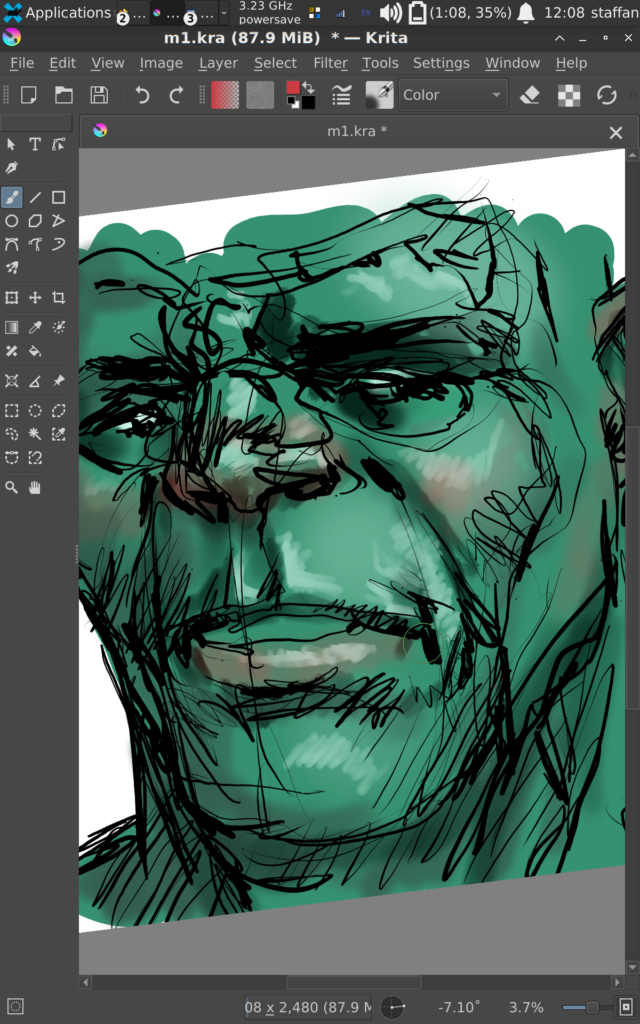
Pen
Now fix the pen, because although it seems to work, it works more like a touchscreen than a stylus.
Create a file named 70-wacom.conf in /etc/X11/xorg.conf.d/. Contents:
Section "InputClass"
Identifier "Wacom N-Trig class"
MatchProduct "HID 1b96:0001|N-Trig Pen|N-Trig DuoSense|27C6:0113"
MatchDevicePath "/dev/input/event*"
Driver "wacom"
Option "Button2" "3"
EndSection
There should be a tab indent on all lines except the first and the last. Reboot.
Grub
Now fix the rotation of the login screen by editing /etc/default/grub.
GRUB_CMDLINE_LINUX_DEFAULT="quiet video=DSI-1:panel_orientation=right_side_up"
Decrease the timeout at the same time:
GRUB_TIMEOUT=1
Run
sudo update-grub.
Audio
Fix audio by placing the following in /etc/modprobe.d/audio.conf:
options snd-intel-dspconfig dsp_driver=1
options snd_hda_intel dmic_detect=0
Reboot.
On screen keyboard
Add an on screen keyboard that works with XFCE4, Onboard.
sudo apt install onboard
Adjust it to your liking (Onboard Settings) and add it to autostart Settings > Session and Startup > Application autostart.
Firefox and touch
Fix touch input in Firefox by adding the line
MOZ_USE_XINPUT2 DEFAULT=0 OVERRIDE=1
to the file /etc/security/pam_env.conf.
Run the script pinch_zoom_fix.sh (using the keyboard shortcut you set up).
This also lets you pressing down on links etc to see the popup menu.
Cleaning up
Enter Settings > Session and Startup > Application Autostart and disable autostart on things you don’t need. I have the following autostart items:
- AT SPI D-Bus Bus
- im-launch
- Network
- Osc setting (runs the rotate_right.sh scripts)
- Power Manager
- PulseAudio Sound System
- Xfce Notification Daemon
- Xfce Settings Daemon
- xiccd
- Onboard
Finished! Now on to install the programs you want:
sudo synaptic
To do
Suspend does’t work so use Hibernate. Wake up time from Hibernate is around 9 seconds.
There is some screen tearing when scrolling in Firefox that I couldn’t get rid of. (I tried modesetting.)
It is difficult selecting tools etc in Krita using the pen, so I use the touchscreen for this. There is a bug related to QT/Krita, so use the Krita AppImage for much better results as the AppImage contains patches to QT.
The stylus has a tendency to register double clicks when you just single click. Tap VERY lightly.
You have to run Synaptic as su:
sudo synaptic
If you have suggestions for improvement you can contact me.